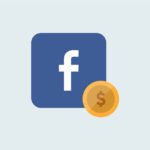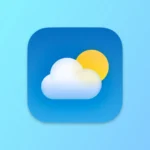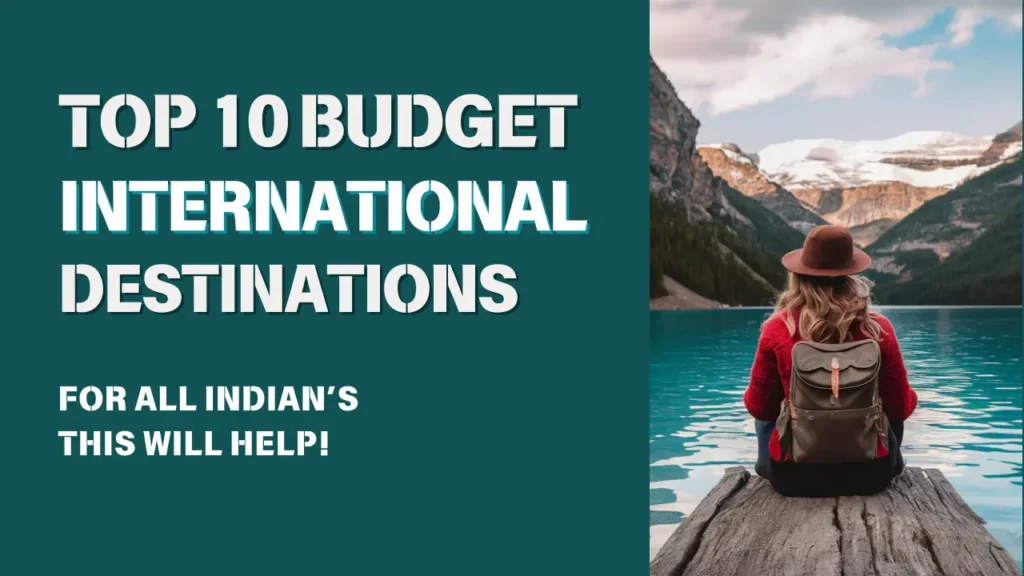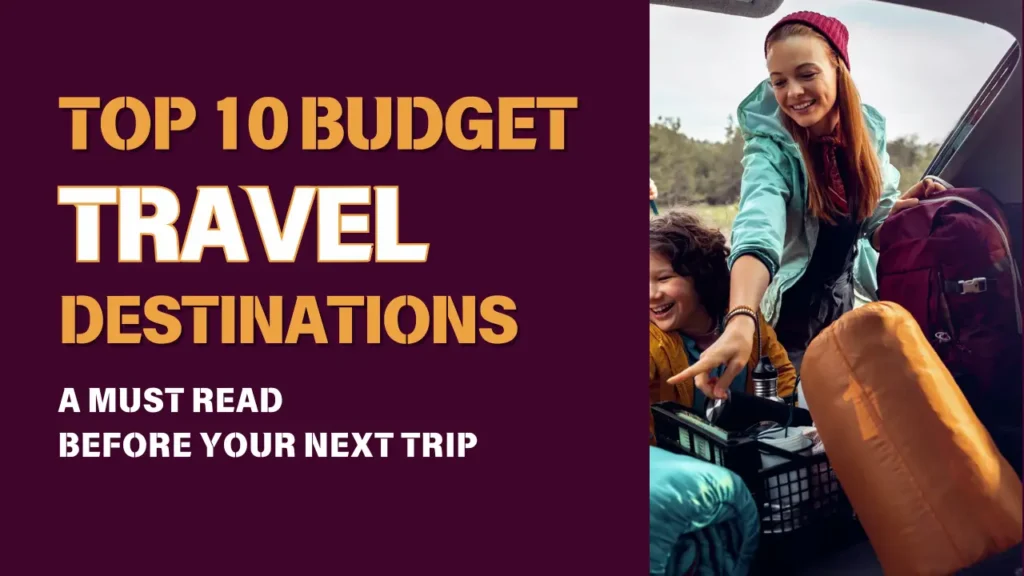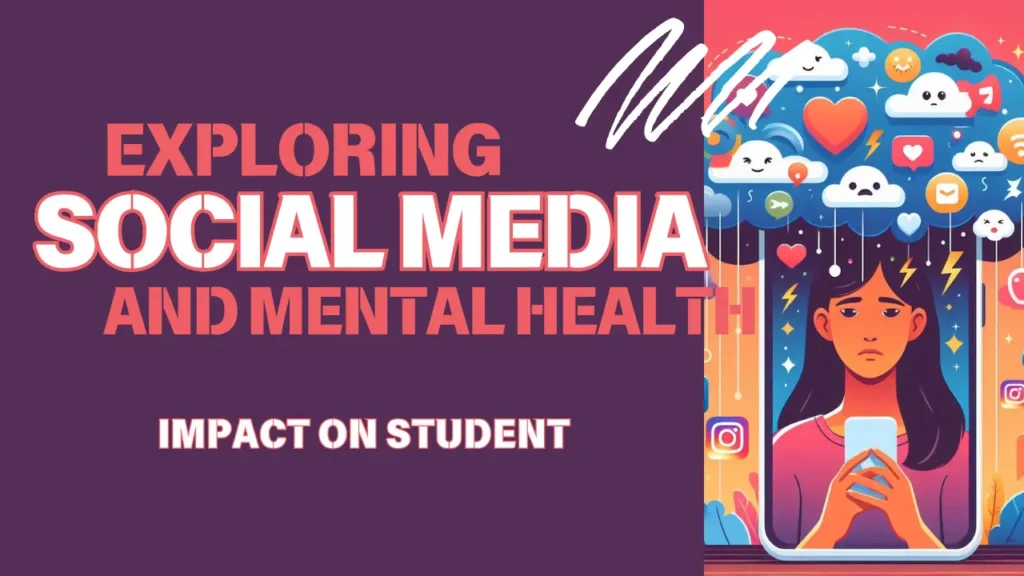- Sync with Your Phone: To use WhatsApp Web, ensure your smartphone is connected to the internet and visit web.whatsapp.com on your computer. Scan the QR code displayed on the website with your phone’s WhatsApp to sync the accounts.
- Keyboard Shortcuts: Boost your productivity on WhatsApp Web with handy keyboard shortcuts. For example, press Ctrl + N to start a new chat or Ctrl + Shift + ] to go to the next chat.
- Notification Management: Customize your notification preferences by clicking on the three-dot menu and selecting “Notifications.” You can mute chats or configure pop-up notifications.
- Status Update via Web: You can change your WhatsApp status from the web version too! Click on your profile picture and select “Set a status” to update it.
- Emoji Search: Save time searching for emojis! Use the colon (:) followed by a keyword to find the perfect emoji. For instance, type “:pizza” for pizza emojis.
- Quote and Reply: Highlight a message and click on the reply icon (arrow) to quote and reply directly to a specific message in a chat.
- Mark as Unread: Mark messages as unread by right-clicking on them. This is useful for reminding yourself to respond later.
- Star Important Messages: Star messages you want to revisit later by selecting them and clicking on the star icon. Access them easily under “Starred Messages.”
- Formatting Text: Add some flair to your messages by using formatting. Put an asterisk (*) around a word to make it bold, underscore (_) for italics, and tilde (~) for strikethrough.
- Multiple Sessions: You can use WhatsApp Web on multiple devices simultaneously. Just remember to log out of shared computers when you’re done.
- Group Management: On WhatsApp Web, you can create, exit, and manage groups by clicking on the three-dot menu in a chat and selecting “Group info.”
- Archiving Chats: Clear up your chat list by archiving chats. Hover over a chat, click the three-dot menu, and choose “Archive chat.”
Unknown Facts:
- Browser Extensions: Some third-party browser extensions claim to enhance WhatsApp Web but can compromise your privacy and security. Stick to the official web version for a safe experience.
- WhatsApp Business Web: If you use WhatsApp Business, you can also access it on the web. Simply visit web.whatsapp.com and scan the QR code using WhatsApp Business on your phone.
- Hidden Chat Wallpaper: By right-clicking on a chat background, you can access a hidden feature to change the wallpaper with solid colors or your own images.
- Message Reminders: WhatsApp Web has a “Remind me” feature. Hover over a chat and click on the three-dot menu to set a reminder to reply later.
- Storage Management: You can check how much storage your WhatsApp media is consuming on your computer. Go to “Settings” > “Storage and data” to view media sizes.
Explore these tips, tricks, and unknown facts to maximize your WhatsApp Web experience and stay connected with ease!