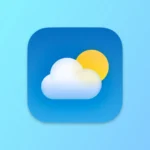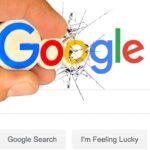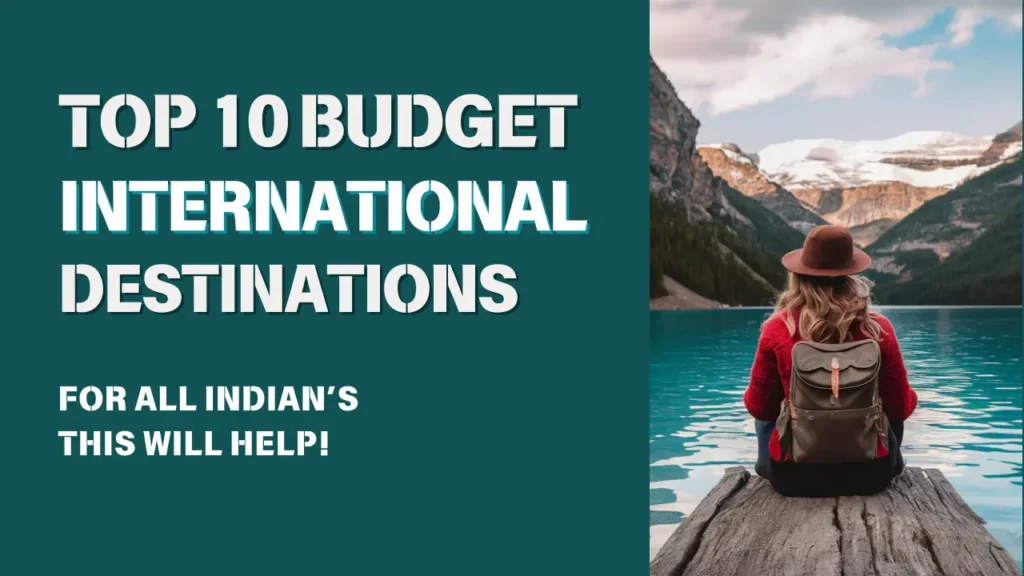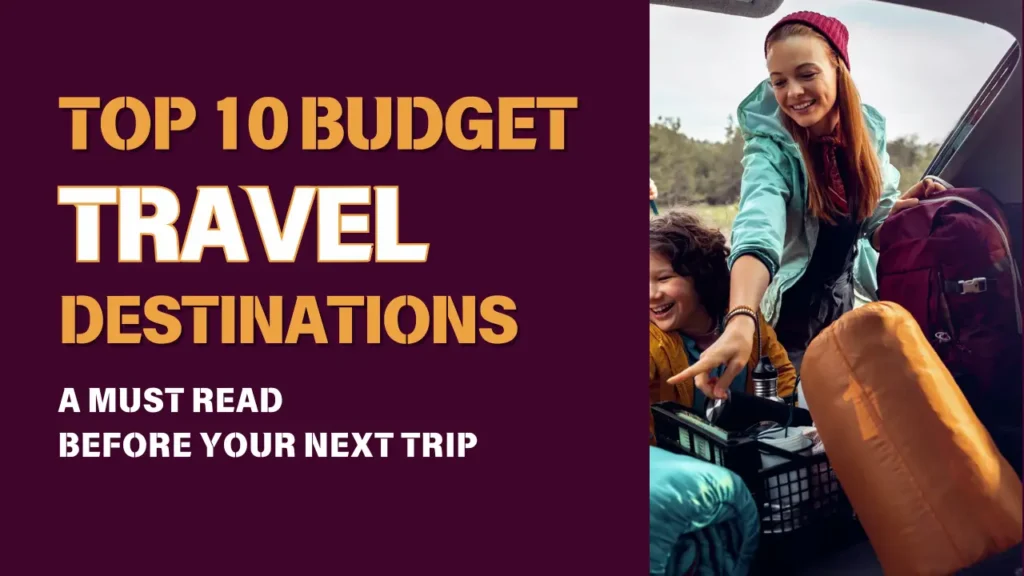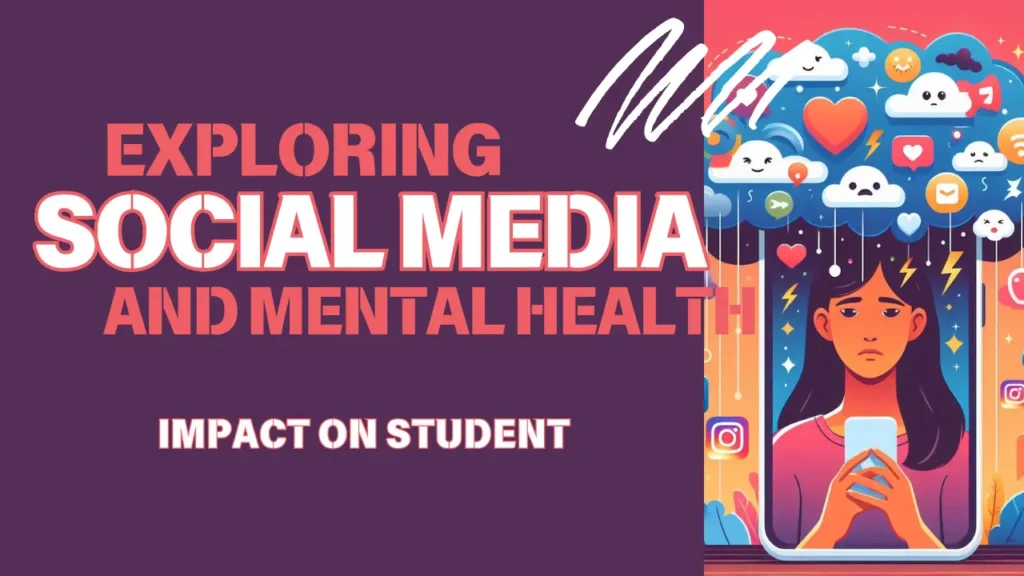- Instant Translation with Siri: Activate Siri and say, “Translate [phrase] to [language]” to get quick translations without opening a separate app.
- Offline Translation: Download language packs in the Google Translate app for offline access. Go to the app’s settings and select “Offline Translation” to download the languages you need.
- Use Tap to Translate: Enable “Tap to Translate” in the Google Translate app’s settings. Now, when you copy text in any app, a translation bubble will appear, allowing you to see the translation instantly.
- Handwriting Recognition: In Google Translate, use the handwriting feature to draw characters or letters on the screen, and the app will recognize and translate them.
- Speak to Translate: Utilize the microphone icon in the Google Translate app to have spoken phrases translated in real time.
- Translate from Images: Google Translate can translate text from images. Take a photo of foreign text, and the app will overlay the translation on the image.
- Pin Your Most-Used Languages: In the Google Translate app, pin your frequently used languages at the top for quick access.
- Enable Auto-Detection: Google Translate can detect the language of the input text automatically. Enable this feature in the app’s settings for seamless translation.
- Translate Webpages: In Safari, use the “Translate to [language]” option that appears in the address bar when visiting foreign-language websites.
- Use the Translate App Offline: If you’re on iOS 15 or later, Apple’s built-in Translate app can now be used offline by downloading language packs in Settings > Translate > Available Offline Languages.
- Split View Mode: On iPad, activate Split View to run the Translate app alongside other apps for more convenient translations.
- System-Wide Translation: In iOS 15 or later, go to Settings > Translation, and enable “Translate in Other Apps” to get translation suggestions system-wide.
- Add Translation Widget: Add the Translation widget to your iPhone’s Today View for quick access to translation services.
- Use Language Learning Mode: In the Translate app, switch to conversation mode for more interactive language learning experiences.
- Bilingual Dictionary: Create a shortcut on your home screen to a bilingual dictionary website for quick word lookups.
By employing these translator hacks, you can make your iPhone an even more powerful tool for multilingual communication and language learning.