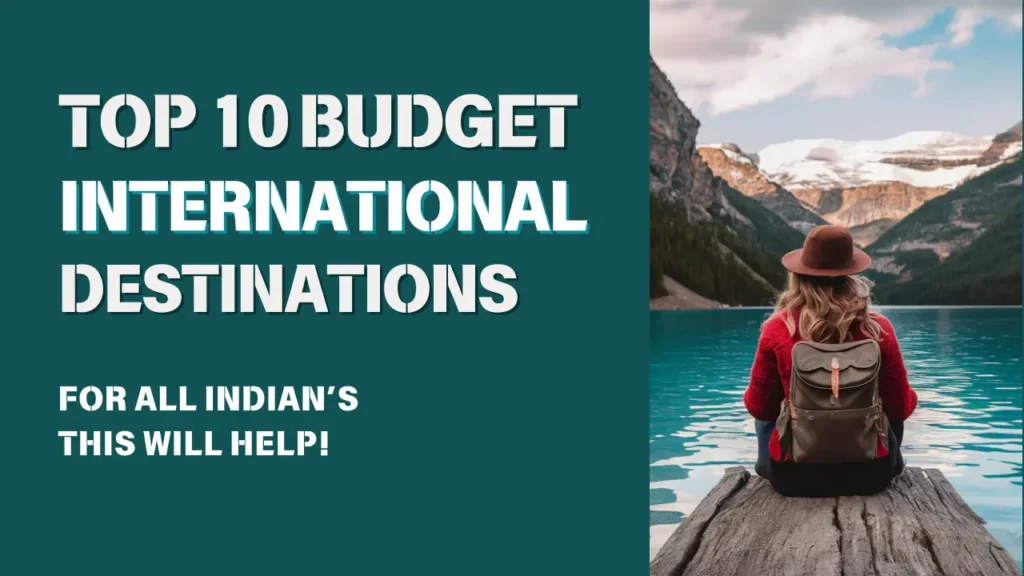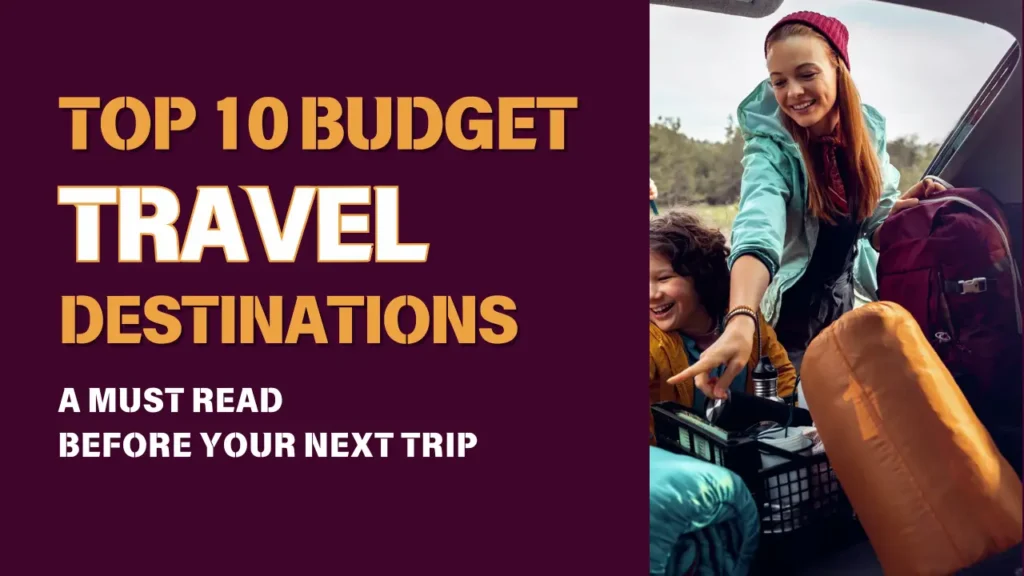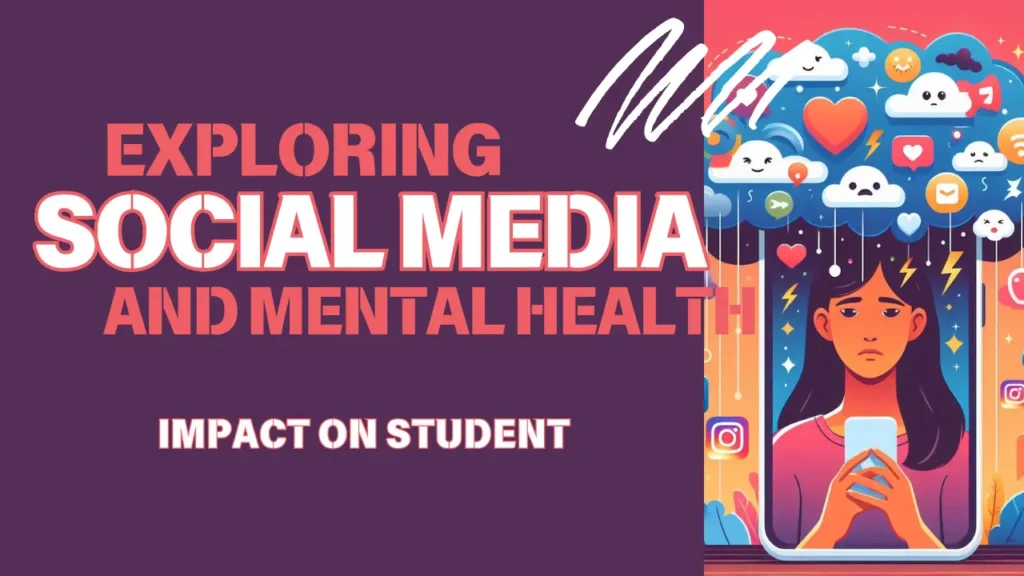- Offline Translation: Download language packs in Google Translate to access translations without an internet connection. Go to the app’s settings and select “Offline Translation” to download the languages you need.
- Tap to Translate: Activate “Tap to Translate” in Google Translate’s settings. Now, when you copy text in any app, a translation bubble will appear, allowing you to see the translation instantly.
- Handwriting Recognition: Use the handwriting feature in Google Translate to draw characters or letters on the screen, and the app will recognize and translate them.
- Conversation Mode: Enable conversation mode in Google Translate to have real-time bilingual conversations by speaking into your phone.
- Translate from Images: Google Translate can translate text from images. Take a photo of foreign text, and the app will overlay the translation on the image.
- Voice Input: Utilize the microphone icon in Google Translate to have spoken phrases translated in real-time.
- Translate Webpages: In Google Chrome, visit foreign-language websites, and the browser will offer to translate the page automatically.
- Translate in Other Apps: In Android 6.0 (Marshmallow) or later, you can enable the “Tap to Translate” feature system-wide. Go to Settings > System > Language & input > Advanced > Translation and enable “Tap to Translate.”
- Use Translator with Google Assistant: Activate Google Assistant and say, “Hey Google, help me speak [language]” to access translation assistance.
- Bilingual Dictionary Widget: Add a bilingual dictionary widget to your Android home screen for quick word lookups and translations.
- Use System-Wide Translation on Android 7.0 and Above: In Android 7.0 (Nougat) or later, enable the “Tap to Translate” feature system-wide by going to Settings > Language & input > Advanced > Translation and enable “Tap to Translate.”
- Split-Screen Multitasking: Use the split-screen mode on compatible Android devices to run the Translator app alongside other apps for seamless translations.
- Voice Input in Multiple Languages: In Google Translate settings, enable “Detect Language” for voice input to let the app recognize and translate between different languages without manual selection.
- Camera Translation in Real-Time: Google Translate’s camera mode can automatically detect and translate text in real-time as you point your camera at signs, menus, and more.
- Translate While Offline with Phrasebook: Save frequently used phrases in Google Translate’s Phrasebook for offline access and quick translations.
By leveraging these translator hacks on your Android device, you can enhance your multilingual capabilities and make communication in different languages more convenient and efficient.