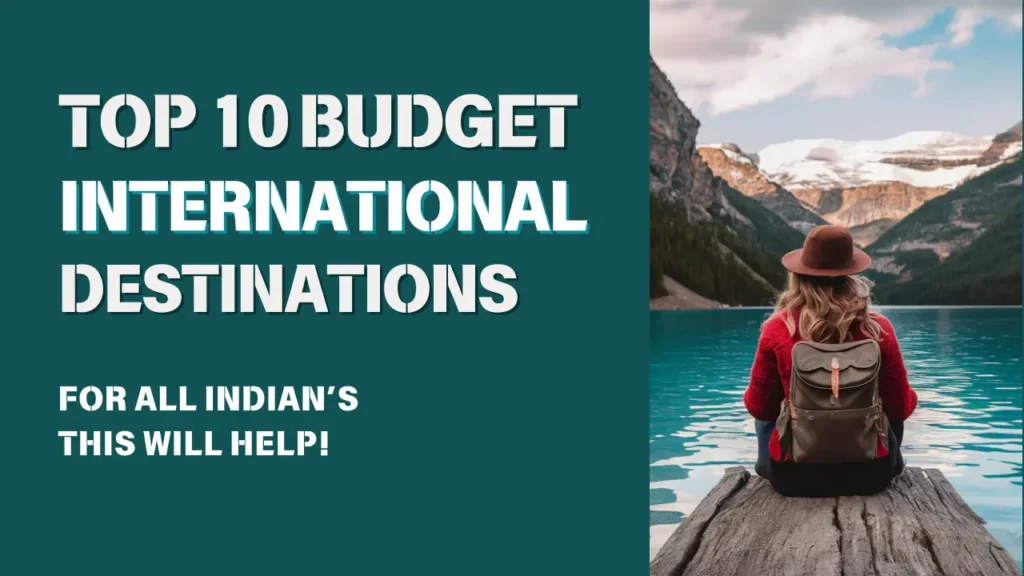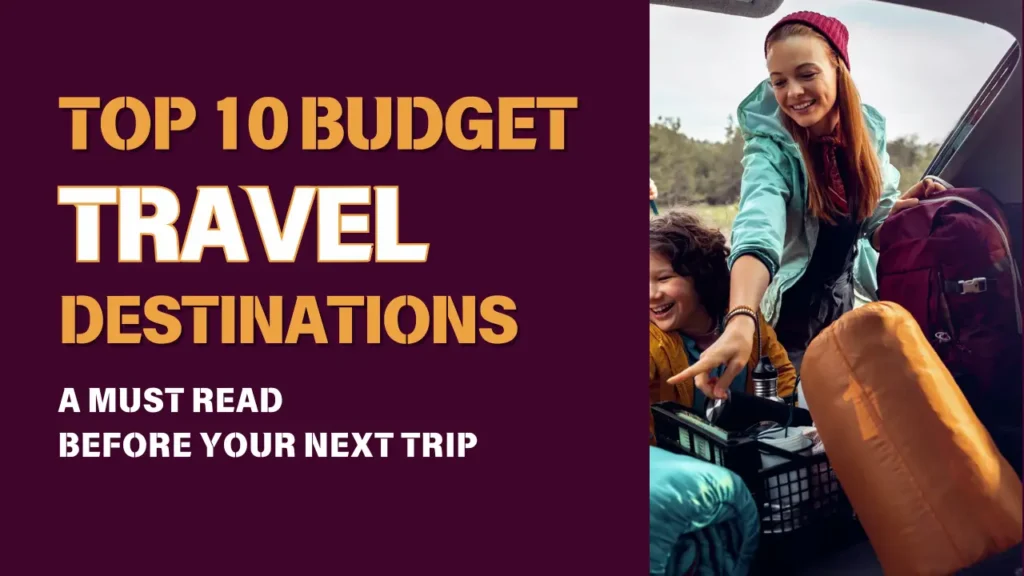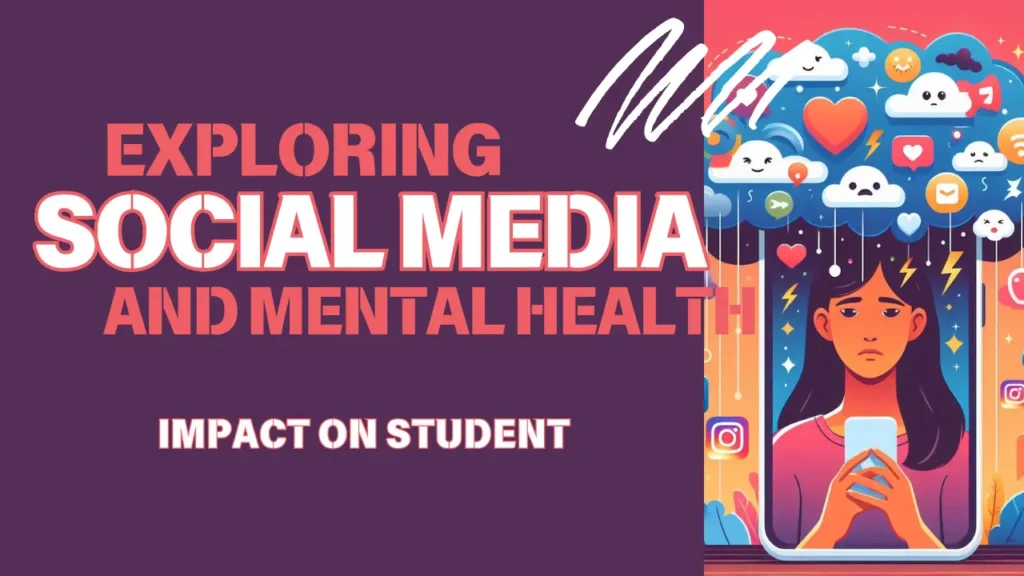Accidentally deleted a cherished photo or video? Losing those precious moments can be frustrating, but fortunately, there are ways to retrieve them! With Android phones being widely used for their simplicity and affordability, many users often find themselves needing to clear storage and unintentionally deleting important files. Here are three easy and effective methods to recover your deleted photos and videos:
1. Check the Trash Bin in Your Gallery
Most Android devices now include a “trash” or “recycle bin” feature within the gallery app, which temporarily holds deleted photos and videos before permanent deletion.
Steps to Recover from Trash Bin:
- Open your gallery app.
- Go to the Settings menu.
- Locate and open the Trash or Recycle Bin folder.
- Browse for deleted photos or videos you wish to restore.
- Select the files and tap Restore to recover them.
Pro Tip: Permanently deleting items from the trash will make them unrecoverable, so double-check before clearing this folder.
2. Use a Reliable Third-Party Recovery App
If your deleted files aren’t in the trash, third-party recovery apps from the Google Play Store can help. These apps can scan your device to recover lost photos and videos.
Steps to Use a Third-Party App:
- Download a reputable recovery app from the Google Play Store.
- Launch the app and allow the necessary permissions to access your storage.
- Connect your phone to a PC or laptop via cable or Wi-Fi if required.
- Follow the in-app instructions to scan and restore deleted images and videos.
Note: Always choose trusted apps to avoid security risks, as some third-party apps may pose privacy concerns.
3. Retrieve from Google Photos Backup
If you had previously enabled Google Photos backup, recovering deleted items is simple, even if your phone was factory reset.
Steps to Recover from Google Photos Backup:
- Open the Google Photos app.
- Sign in with your Google account.
- Tap on your profile icon and select Backup & Sync to enable photo restoration.
- Browse your backed-up photos and download those you want to recover.
Tip: Regularly backing up photos to Google Photos helps ensure your memories are secure, even if you lose or change your device.