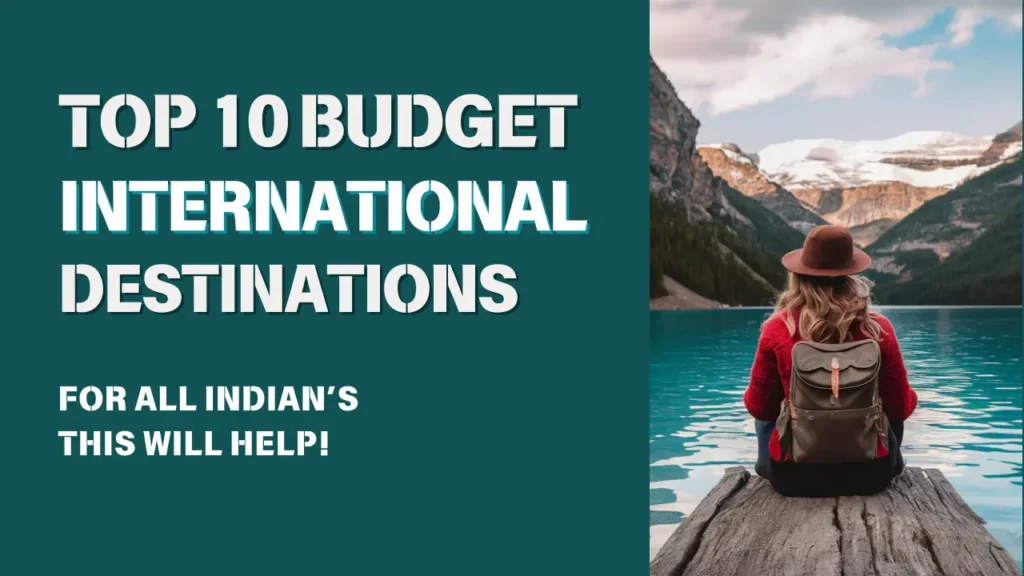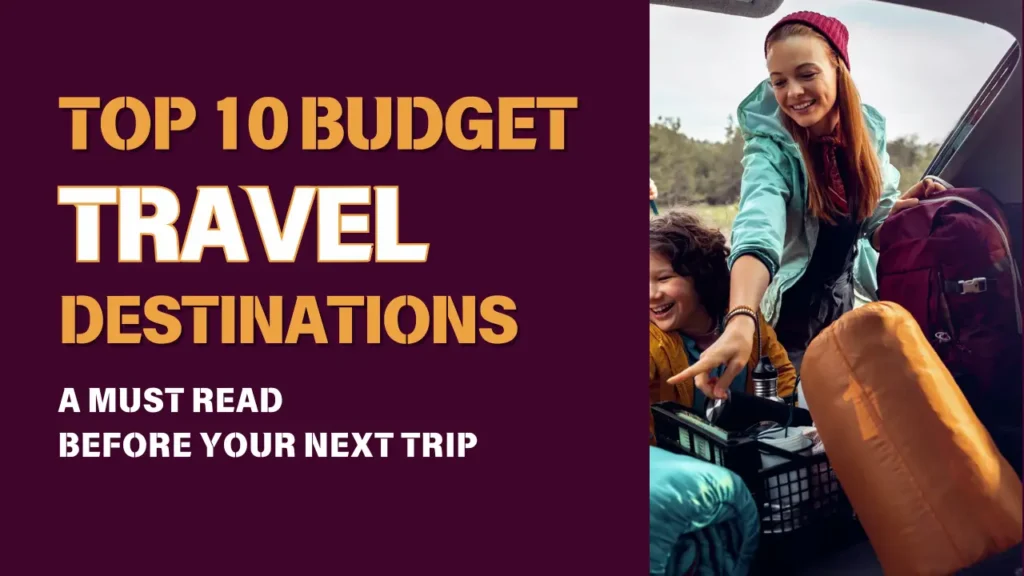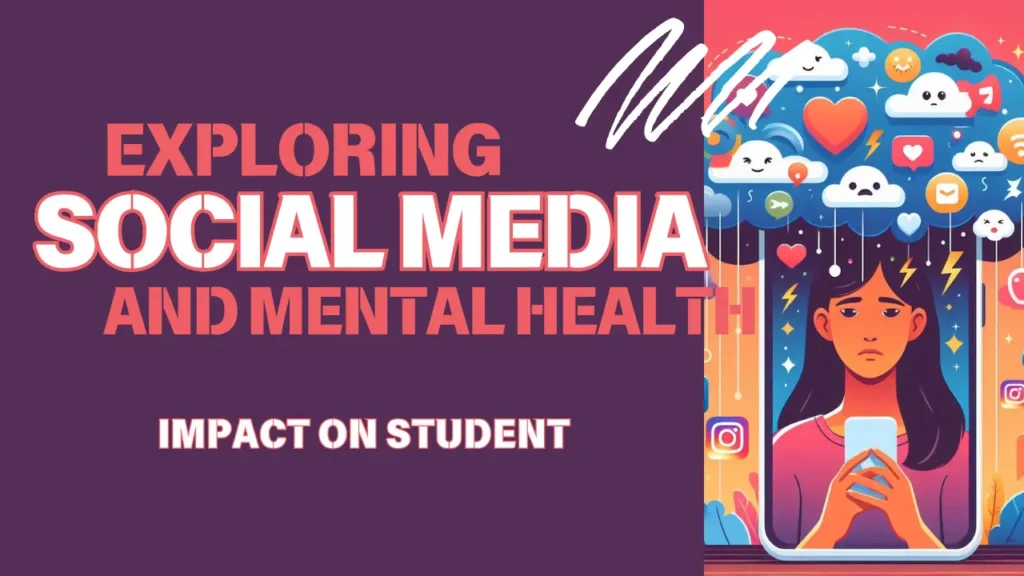How to Clean Storage in iPhone?
We all know the feeling: you’re trying to download a new app, take a picture, or even just open your favorite game, and your iPhone screams “Storage Full!” It’s a frustrating experience, but don’t worry, there are ways to reclaim that precious storage space and get your iPhone back in tip-top shape.
1. Offload Unused Apps
Think of it like a digital decluttering session. You probably have apps you haven’t touched in months, maybe even years. Offloading these apps removes them from your phone but keeps their data and settings, so you can easily download them again if you need them. Here’s how:
- Go to Settings > General > iPhone Storage.
- Scroll through the list of apps and find the ones you don’t use often.
- Tap on the app and select Offload App.
2. Delete Unnecessary Photos and Videos
We all love capturing memories, but those photos and videos can quickly eat up storage space. Take a moment to review your library and delete anything you don’t need. You can also use the “Recently Deleted” album to permanently remove items you’ve accidentally deleted.
3. Clear Out Your Messages
Text messages, photos, and videos sent through iMessage can take up a surprising amount of space. Delete old conversations, especially those with large attachments. You can also turn off automatic photo and video downloads in iMessage settings.
4. Manage Your Music Library
If you’re a music lover, your library might be taking up a lot of space. Consider using Apple Music or Spotify to stream music instead of storing it locally. You can also delete songs you don’t listen to anymore.
5. Use iCloud Storage
iCloud is a great way to store your data in the cloud, freeing up space on your iPhone. You can back up your photos, videos, documents, and more to iCloud. Just make sure you have enough iCloud storage space. You can upgrade your storage plan if needed.
6. Check Your Documents and Data
Your iPhone stores various documents and data, including emails, PDFs, and other files. Review these files and delete anything you don’t need. You can also use a file manager app to help you organize and manage your files.
7. Update Your iPhone
Software updates often include storage optimization features. Make sure your iPhone is running the latest version of iOS to take advantage of these improvements.
8. Reset Your iPhone (Last Resort)
If all else fails, you can always reset your iPhone to factory settings. This will erase all data from your device, so make sure you back up your iPhone before doing this. However, it’s a good way to start fresh and reclaim a lot of storage space.
Remember, cleaning up your iPhone storage is an ongoing process. Make a habit of regularly checking your storage space and deleting unnecessary files. Your iPhone will thank you for it!
Have you tried any of these tips? What are your favorite ways to manage your iPhone storage? Share your thoughts in the comments below!