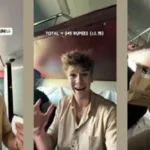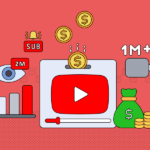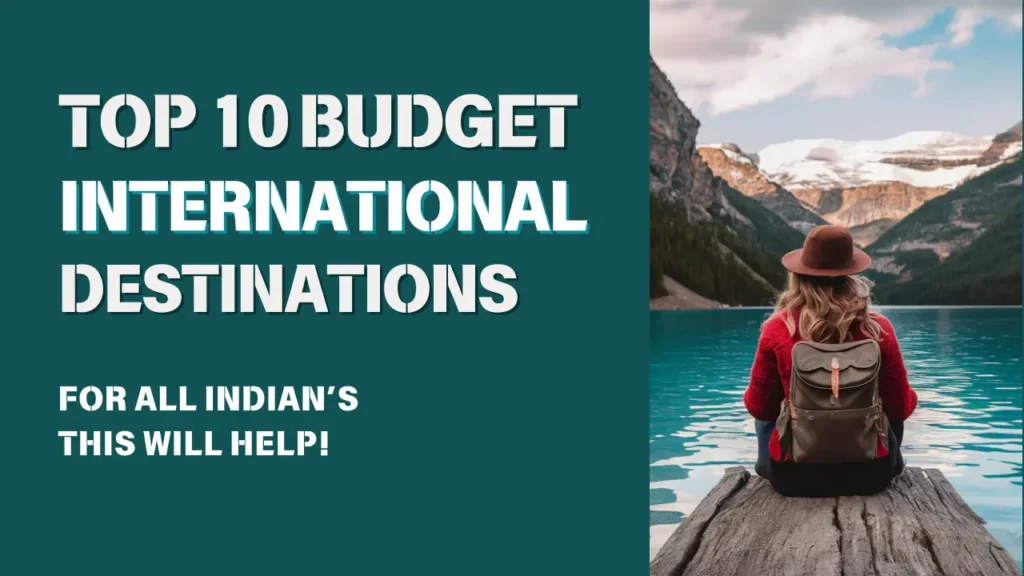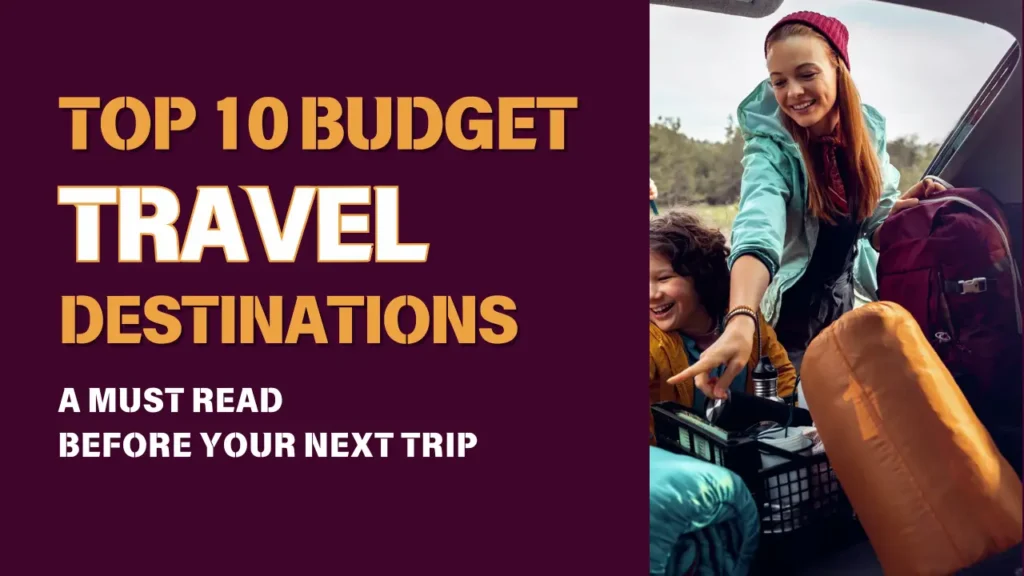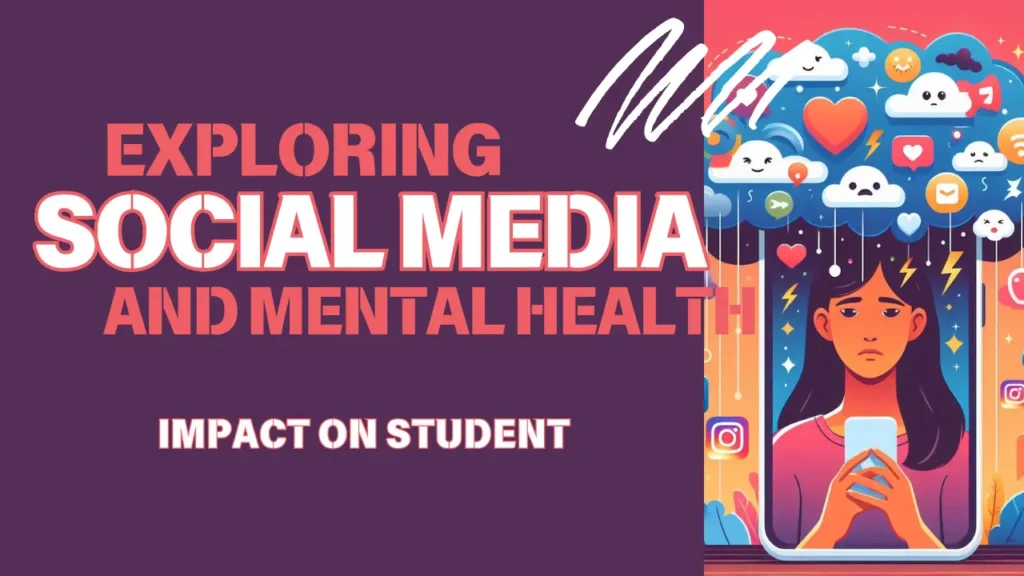- Customize Weather Locations: Swipe up on the main weather screen to add or remove locations. Keep your frequently visited places readily accessible for quick weather updates.
- Hourly Weather Forecast: Tap on the day’s weather to access an hourly breakdown of temperature, precipitation, and other weather details. Scroll horizontally to see the forecast for the entire day.
- View Detailed Daily Forecast: Rotate your iPhone into landscape mode while on the daily weather screen to see a more comprehensive view with additional weather data, such as humidity and wind speed.
- Check Radar Maps: Tap the radar icon on the bottom-right corner to access animated radar maps. You can pinch and zoom to explore weather patterns in your area.
- Check Weather in Other Cities: When viewing the weather in a specific location, tap the search bar, and type the name of another city to quickly check its weather without adding it permanently.
- Receive Weather Alerts: Enable weather alerts in the settings to receive timely notifications for severe weather warnings and updates in your selected locations.
- Use 3D Touch for Quick Actions: If your iPhone supports 3D Touch, press firmly on the Weather app icon to access quick actions like viewing current location weather and adding a new location.
- Add Weather Widget to Home Screen: Swipe right on your home screen to access the widgets view. Scroll down and tap “Edit” to add the Weather widget for a quick glance at your current location’s weather.
- Check UV Index and Air Quality: Scroll down on the main weather screen to find the UV index and air quality information for your location.
- Get Sunrise and Sunset Times: Swipe left on the main weather screen to reveal sunrise and sunset times for the day.
- Use Siri for Weather Updates: Ask Siri questions like “What’s the weather today?” or “Will it rain tomorrow?” to get instant weather updates without opening the app.
- Personalize Temperature Units: In the Weather app settings, choose between Fahrenheit and Celsius to display temperature in your preferred unit.
- Check Weather for Upcoming Days: Scroll horizontally at the bottom of the main weather screen to view the weather forecast for the next few days.
- See Timezone Weather: When traveling, open the Weather app to automatically see the weather for your current timezone.
- Refresh Weather Data: Swipe down on the main weather screen to manually refresh the weather data and ensure you have the most up-to-date information.
By using these tips and tricks, you’ll be able to make the most of the iPhone Weather app and stay well-informed about the weather in your area and beyond.